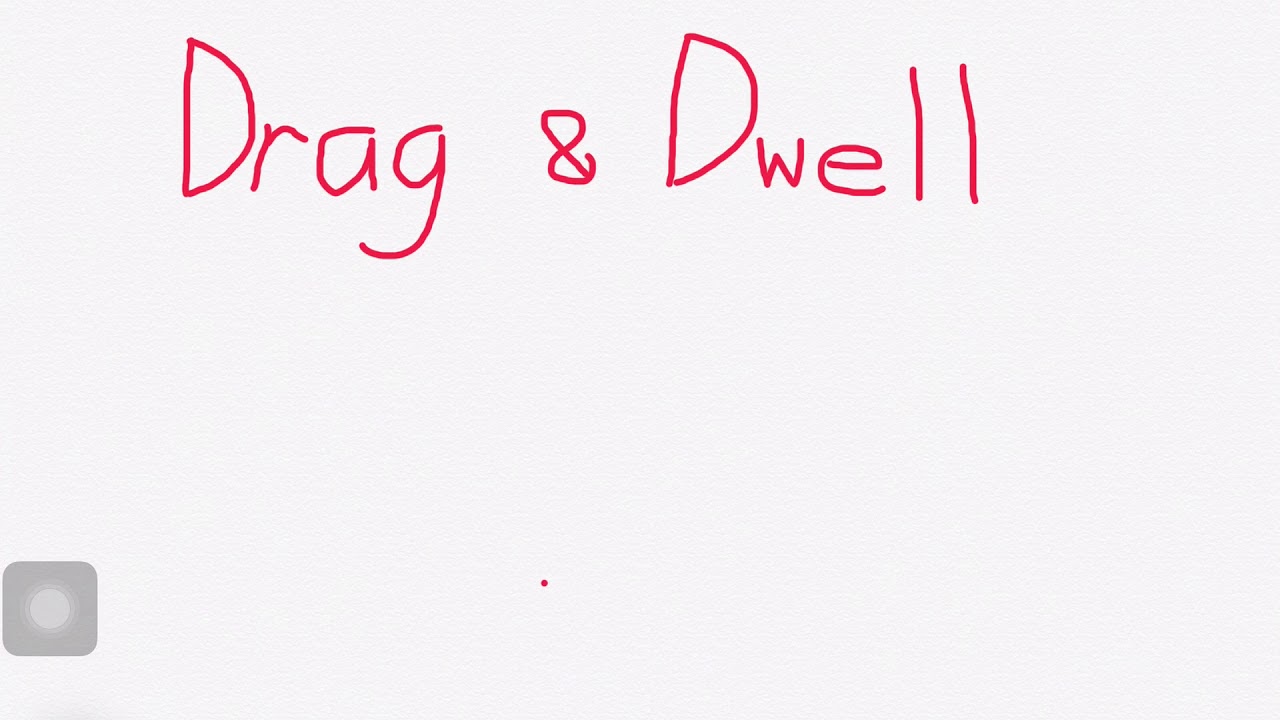 A quick look at how to perform a drag action on the iPad without having to hold down the mouse button at the same time. This uses the Hold and Drag accessibility feature within AssistiveTouch (new with iPadOS 13.3).
A quick look at how to perform a drag action on the iPad without having to hold down the mouse button at the same time. This uses the Hold and Drag accessibility feature within AssistiveTouch (new with iPadOS 13.3). First, turn on AssistiveTouch (Settings | Accessibility | Assistive Touch), and turn on the Dwell Control setting (near the bottom of the Assistive Touch page).
The video illustrates how to use dwell selection to make a simple drawing. For each drag action, first select the Hold and Drag action from the AssistiveTouch menu. Then, to start a drag, make a dwell selection at the drag starting point. Then move the mouse to accomplish your drag. To end the drag, make a dwell selection at the drag end point.
The new Hold and Drag action makes it possible to do a drag action without using a physical button at all.


0 Comments